Automate Google Ad Handling with Selenium
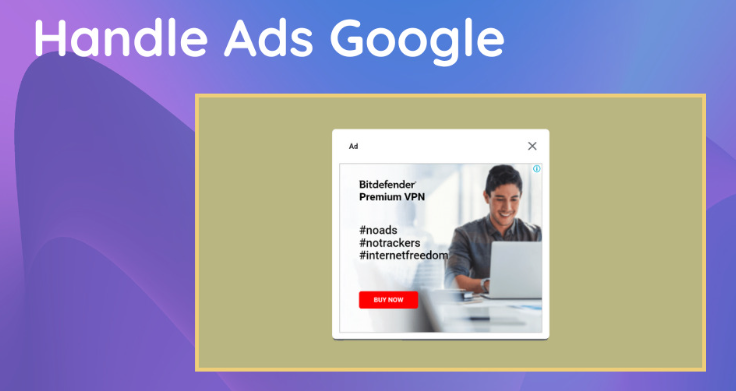
In today’s digital landscape, managing online advertising has become pivotal for businesses aiming to reach their target audiences effectively. Google Ads is one of the most popular platforms for managing advertisements, and automating certain tasks can save time and increase efficiency. In this blog post, we will explore how to use Selenium, a powerful web automation tool, to handle Google Ads.
What is Selenium?
Selenium is an open-source suite of tools used for automating web browsers. It provides a playback tool for authoring tests without learning a test scripting language. It’s widely used for web application testing, but beyond that, it has great capabilities for automating repetitive tasks on web interfaces.
Why Automate Google Ads?
Handling Google Ads can be time-consuming, especially for campaigns that require constant monitoring and adjustments. By automating tasks such as checking ad performance, pausing underperforming ads, or adjusting bids based on performance metrics, you can focus more on strategic planning and less on manual operations.
Automating Google Ad handling with Selenium can streamline tasks like ad verification, performance tracking, and A/B testing. Below is a complete guide to help you set up and use Selenium for automating Google Ads interactions.
Prerequisites
Before getting started, ensure you have the following installed:
- Python (latest version)
- Google Chrome or Firefox (depending on your browser preference)
- ChromeDriver or GeckoDriver (compatible with your browser version)
- Selenium (
pip install selenium)
Step 1: Setting Up Selenium
First, import necessary modules and set up a Selenium WebDriver:
from selenium import webdriver
from selenium.webdriver.common.by import By
from selenium.webdriver.common.keys import Keys
import time
# Set up WebDriver (adjust path accordingly)
driver = webdriver.Chrome(executable_path="/path/to/chromedriver")
# Open Google Ads
driver.get("https://ads.google.com")
Step 2: Automating Login (If Required)
Most Google services require login. If you’re using a test account, you can automate login:
# Locate and fill in credentials (adjust selectors as needed)
email_input = driver.find_element(By.ID, "identifierId")
email_input.send_keys("your-email@gmail.com")
email_input.send_keys(Keys.RETURN)
time.sleep(2) # Wait for the next page to load
password_input = driver.find_element(By.NAME, "password")
password_input.send_keys("your-password")
password_input.send_keys(Keys.RETURN)
time.sleep(3) # Allow time for login to complete
⚠️ Note: Avoid storing credentials in plaintext; use environment variables or secure vaults.
Step 3: Navigating Google Ads Dashboard
Once logged in, navigate through campaigns:
# Click on Campaigns tab
campaigns_tab = driver.find_element(By.XPATH, "//a[contains(@href, 'campaigns')]")
campaigns_tab.click()
time.sleep(2)
You can also extract campaign names:
campaigns = driver.find_elements(By.CLASS_NAME, "campaign-name-class") # Adjust class name
for campaign in campaigns:
print(campaign.text)
Step 4: Automating Ad Interactions
If you need to pause or enable an ad, locate the toggle button:
# Example: Pause an ad
pause_button = driver.find_element(By.XPATH, "//button[contains(@aria-label, 'Pause')]")
pause_button.click()
time.sleep(1)
# Example: Enable an ad
enable_button = driver.find_element(By.XPATH, "//button[contains(@aria-label, 'Enable')]")
enable_button.click()
Step 5: Scraping Ad Performance Data
Extract key metrics like impressions, CTR, and conversions:
# Example: Extracting impressions count
impressions = driver.find_element(By.XPATH, "//td[contains(@aria-label, 'Impressions')]")
print("Impressions:", impressions.text)
# Example: Extracting CTR
ctr = driver.find_element(By.XPATH, "//td[contains(@aria-label, 'CTR')]")
print("CTR:", ctr.text)
Step 6: Automating A/B Testing
For A/B testing, automate switching between different ad creatives:
# Select different ad creatives
ad_creatives = driver.find_elements(By.CLASS_NAME, "ad-creative-class") # Adjust class name
# Rotate ads (example: enable first, disable second)
ad_creatives[0].click() # Enable first
time.sleep(2)
ad_creatives[1].click() # Disable second
Step 7: Closing Selenium Session
Once automation is complete, close the browser session:
driver.quit()
Best Practices
- Use Headless Mode: Run Selenium in headless mode for efficiency.
options = webdriver.ChromeOptions() options.add_argument("--headless") driver = webdriver.Chrome(options=options) - Handle CAPTCHAs: Use third-party CAPTCHA solvers if needed.
- Random Delays: Avoid detection by using
time.sleep(random.uniform(2, 5)).
Conclusion
Selenium allows for powerful automation of Google Ads, from campaign management to performance tracking. Always ensure compliance with Google’s policies when automating interactions.
Would you like help refining this for a specific use case? 🚀